Google Analytics is a free web analysis and hit-counter service provided by Google. We recommend it if you don’t already have any analysis functionality set up. You can set up an account by going to https://www.google.com/analytics/ and setting up a free account.
Step 1: Sign up for Analytics
Turorial: Signing up for the first time
After you have logged in to your Google account, click on the “Sign up” link on the analytics page (https://www.google.com/analytics/).Adding a new domain name to an existing analytics account
After logging in to your analytics account, click the “Admin” link in the upper right corner.
Finding your tracking code
Whether you are signing up for the first time, adding an account or adding a property to an account, you will now set up your new tracking ID. First select “Web Site.”
Then select your tracking method. Because of the increased options the “Universal Analytics” provides, we recommend selecting this option.
Set up your web “property.” Your website name can be whatever you want. Obviously the url should be one you own.
If you are setting up a new account, you will name that as well. If you are setting up just a new property then you won’t see this option.
Finding your tracking ID
Finding your tracking ID for a site that is already in your Analytics account
- Go to the “Admin” area of your Analytics account.
- From the “Property” dropdown, select “Tracking Info” then “Tracking Code.”
Clicking this link will take you to the screenshot above where you can copy the tracking code.
Enter your tracking code
Go to “ProPhoto” > “Customize” > “Site Settings” > “Analytics” and paste the entire tracking code in the box for Google Analytics.
Activating your tracking code:
When using the “Universal Analytics” option, it can take up to a couple of days before Google reports that it is receiving data. So before you determine that you did not set it up correctly, wait a few days.
Note: ProPhoto will not count your own views of your blog when you are logged in, so the numbers reported by GA are not artificially inflated by your own views of your blog.
Step 2: Add Analytics tracking to your Google blog
The google blogs have already build in blog analitycs but if you need more there are 2 ways to install Google analytics in Blogger Platform. Either utilizing the whole JavaScript Code, or by using the "Tracking ID".
ID Method
- Sign in to Blogger.
- Click the blog you want to analyze.
- In the left menu, click Settings
 Other.
Other.
- Under “Google Analytics,” type the Analytics tracking ID. It should use this format: UA-XXXXX-XX.
- In the top right corner, click Save settings.
It can take up to 24 hours for data to show up in Analytics.
Analytics Code Method:
Add the following code in your Template right above the </body> tag. Remember: Don't forget to insert your tracking ID in the coding. Replace UA-XXXXX-Y with your tracking ID. Once every thing is done, Save the template.
<script type="text/javascript"> var _gaq = _gaq || []; _gaq.push(['_setAccount', 'UA-XXXXX-Y']); _gaq.push(['_trackPageview']); (function() { var ga = document.createElement('script'); ga.type = 'text/javascript'; ga.async = true; ga.src = ('https:' == document.location.protocol ? 'https://ssl' : 'http://www') + '.google-analytics.com/ga.js'; var s = document.getElementsByTagName('script')[0]; s.parentNode.insertBefore(ga, s); })(); </script>
Οι τεχνολογίες και οι απαιτήσεις έχουν αλλάξει επίσης και οι συνήθειες των χρηστών όπως για παράδειγμα η χρήση των smartphone και των κοινωνικών δυκτίων (facebook, twitter κ.τ.λ) δεν πρέπει να αγνοήσετε αυτές τις αλλαγές, ΑΝΤΙΘΕΤΑ να τις χρησιμοποιήσετε προς όφελος της επιχείρησης σας
Περισσότερες πληροφορίες εδώ
Χορηγός: mixanikos365 διακριτικά στο τέλος του άρθρου χωρίς συνεχείς διαφημήσεις και αναδυόμενα παράθυρα
























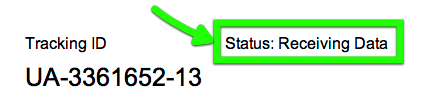





Δεν υπάρχουν σχόλια:
Δημοσίευση σχολίου
Thank you for contacting us