Meta Tags Setting

Example:
See This blog SEO Optimized Meta tags:
Mobile ULTIMATE Speedup
---------------------
How to Fix All Structured Data Errors in Blogger Templates
----------------------------------------------------------------------------
Step by step how to resolve Structured Data (hatom markup) errors like missing Author, missing Title, missing Updated, missing Date, missing Image etc... from your blogger template. Before starting tutorial i'm going to tell, There is two way to resolve Structured Data errors.
1. How to Fix Structured Data Hatom Errors in Webmaster Tools.
2. Fix your Hatom markup errors in your blogger template with coding.
First login your Blogger account then go to your blogger template and resolve your errors.
And after the finding above code 👆, Replace with the following code 👇 as often as possible.
If the above code 👆 is not working for you then rename 'updated' with 'post-date updated' like the following code 👇.
Replace above code 👆 with the following code 👇 as often as possible.
And Replace the above code 👆 by below code 👇:
And Replace the above code 👆 with below code 👇:
Method.1
Search the below code 👇:
Replace the above code 👆 with below 👇:
Method.2
Find the following code 👇 in your blogger temple and remove it completely.
First Method:
Find the above code 👆 as often as possible and replace with following 👇:
Second Method:
Search the following code 👇and completely delete it from your blogger template.
Method No.1
Find the above code 👆 and replace with the following code 👇:
Method No.2
Find the below code 👇 and completely remove from your blogger template.
And Replace by below code 👇:
If your not found the above 👆 code then find the below 👇 one:
If you have also not found the above 👆 code, then find the below 👇 one:
After the getting code 👆, Put down the below code 👇 after your detecting code, Remember the thing do not replace the code, Just put down after the detected code.
If your problem is not solved then put down below code 👇 after the above code 👆:
If your not found the above code 👆, Then you search the following 👇:
If you have also not found the above 👆 code, then find the below 👇 one:
After the getting code 👆, Put down the below code 👇 after your detecting code, Remember the thing do not replace the code, Just put down after the detected code.
If your problem is not solved then put down below code 👇 after the above code 👆:
Now you have done your job Enjoy.
In this template there are some meta tags that requires your attention. You can edit the meta tags with your info. So, lets's start, this tutorial is for the Google blogger Platfor
All Istogrami Templates inclute the SEO code below and now we show you how to update this code with your informations
All Istogrami Templates inclute the SEO code below and now we show you how to update this code with your informations
To edit the Meta tags in this theme follow the below steps:
- On your blogger dashboard go to Template
- Click Edit HTML
- On Head Write the below code. You will find it at the top of template code. Just click in template scroll and you will see the below code.
Code:
<link href='https://plus.google.com/xxxxx/posts' rel='publisher'/>
<link href='https://plus.google.com/xxxxx/about' rel='author'/>
<link href='https://plus.google.com/xxxxx' rel='me'/>
<meta content='xxxxx' name='google-site-verification'/>
<meta content='xxxxx' name='msvalidate.01'/>
<meta content='xxxxx' name='alexaVerifyID'/>
<meta content='Greece' name='geo.placename'/>
<meta content='xxxxx' name='Author'/>
<meta content='general' name='rating'/>
<meta content='id' name='geo.country'/>
<meta content='Facebook App ID here' property='fb:app_id'/>
<meta content='Facebook Admin ID here' property='fb:admins'/>
<meta content='en_US' property='og:locale'/>
<meta content='en_GB' property='og:locale:alternate'/>
<meta content='id_ID' property='og:locale:alternate'/>
<meta content='summary' name='twitter:card'/>
<meta expr:content='data:blog.pageTitle' name='twitter:title'/>
<meta content='@username' name='twitter:site'/>
<meta content='@username' name='twitter:creator'/>Example and explanation

Options
In the above meta tags, you can place your own info in place of below highlighted portion
xxxxxGreeceFacebook App ID hereFacebook Admin ID here@username
Also, find the below meta tag and place your keyword in it.
Code:
Code:
<meta content='xxxxx' name='keywords'/>Options
In
xxxxx place your keywords such as <meta content='Blogger, SEO, Template' name='keywords'/>Example:
See This blog SEO Optimized Meta tags:
Code:<!-- This site is optimized with the istogami SEO meta tags - https://istogrami365.bogspot.com --> <meta name="description" content="Get Best Responsive Blogger Templates We are providing Free and Premium SEO Optimized Blogspot Templates For Your Blog"/> <link rel="canonical" href="https://istogrammi.wixsite.com/website" /> <link rel="publisher" href="https://plus.google.com/+HelenPeraki-istogram"/> <meta property="og:locale" content="en_US" /> <meta property="og:type" content="website" /> <meta property="og:title" content="Templates Design - Premium Blogger Templates" /> <meta property="og:description" content="Get Best Responsive Blogger Templates For your blog. We are providing Free and Premium SEO Optimized Blogspot Templates" /> <meta property="og:url" content="https://istogrammi.wixsite.com/website" /> <meta property="og:site_name" content="istogrami365" /> <meta property="og:image" content="https://1.bp.blogspot.com/-VgIoeLfeSh4/W-aki0sDy9I/AAAAAAAABAM/4AhKOG9D_IgHCdG7lKpaagSS9iU26gXnwCLcBGAs/s1600/istogrami-template-design-960x540.jpg" /> <meta property="og:image:secure_url" content="https://1.bp.blogspot.com/-VgIoeLfeSh4/W-aki0sDy9I/AAAAAAAABAM/4AhKOG9D_IgHCdG7lKpaagSS9iU26gXnwCLcBGAs/s1600/istogrami-template-design-960x540.jpg" /> <meta property="og:image:width" content="960" /> <meta property="og:image:height" content="540" /> <meta name="twitter:card" content="summary_large_image" /> <meta name="twitter:description" content="Get Best Responsive Blogger Templates For your blog. We are providing Free and Premium SEO Optimized Blogspot Templates" /> <meta name="twitter:title" content="Istogrami Web Design - Premium Blogger Templates" /> <meta name="twitter:site" content="@istogrami" /> <meta name="twitter:image" content="https://1.bp.blogspot.com/-VgIoeLfeSh4/W-aki0sDy9I/AAAAAAAABAM/4AhKOG9D_IgHCdG7lKpaagSS9iU26gXnwCLcBGAs/s1600/istogrami-template-design-960x540.jpg" /> <meta name="twitter:creator" content="@istogrami" /> <meta name="msvalidate.01" content="Your-microsoft-verification-code" /> <meta name="google-site-verification" content="Your-google-verification-code" /> <!-- / istogami SEO meta tags -->Replace the Yellow content and paste in your blog <HEAD> beafore /<HEAD>
Header SEO
By default, when you upload the image logo in header and choose instead of title and description the
H1 tag automatically disappeared from your template.
We have optimized the header by adding the
H1 tag even when you upload the image logo. In order to work you just need to find out the below title in your template and replace it with your blog title and you are done with header SEO.Header SEO
- In your Blogger template
- Search for
Show the image only. - Just below it you will find the below code
- Just Replace the
istogrami Blogger Templatethree times as in the below code with your blog title. - Save Template.
<b:if cond='data:blog.pageType == "index"'>
<h1 itemprop='name'><a expr:href='data:blog.homepageUrl' itemprop='url' style='display: block'>
<img expr:alt='data:title' expr:height='data:height' expr:id='data:widget.instanceId + "_headerimg"' expr:src='data:sourceUrl' expr:width='data:width' itemprop='logo' style='display: block'/><span>istogrami Template</span></a>
</h1>
<b:elseif cond='data:blog.pageType == "archive"'/>
<h1 itemprop='name'><a expr:href='data:blog.homepageUrl' itemprop='url' style='display: block'>
<img expr:alt='data:title' expr:height='data:height' expr:id='data:widget.instanceId + "_headerimg"' expr:src='data:sourceUrl' expr:width='data:width' itemprop='logo' style='display: block'/><span>istogrami Blogger Template</span></a>
</h1>
<b:else/>
<h2 itemprop='name'><a expr:href='data:blog.homepageUrl' style='display: block'>
<img expr:alt='data:title' expr:height='data:height' expr:id='data:widget.instanceId + "_headerimg"' expr:src='data:sourceUrl' expr:width='data:width' itemprop='logo' style='display: block'/><span>istogrami Blogger Template</span></a></h2> </b:if>Options
Just change the istogrami Blogger Template with your blog title three time as in the code and save your template.
Mobile ULTIMATE Speedup
---------------------
Add this css beafore </b:skin>
Code:/*-- mobile speadup and view -- */ .mobile { background-image: none !important; } .mobile { background-color: #FFFFFF }
Mobile WINDGETS Speedup---------------------
Find all windgets who you do non want to see on mobile mode
and replace the add the property mobile='no'
Code musst be like this
Code:<b:widget id='HTML5' locked='false' mobile='no' title='.' type='HTML' version='1'> </b:widget>
How to Fix All Structured Data Errors in Blogger Templates
----------------------------------------------------------------------------
Step by step how to resolve Structured Data (hatom markup) errors like missing Author, missing Title, missing Updated, missing Date, missing Image etc... from your blogger template. Before starting tutorial i'm going to tell, There is two way to resolve Structured Data errors.
1. How to Fix Structured Data Hatom Errors in Webmaster Tools.
2. Fix your Hatom markup errors in your blogger template with coding.
First login your Blogger account then go to your blogger template and resolve your errors.
1. Fix Missing Updated Error:
Find the following code 👇 in your blogger template:And after the finding above code 👆, Replace with the following code 👇 as often as possible.
If the above code 👆 is not working for you then rename 'updated' with 'post-date updated' like the following code 👇.
2. Fix Missing Entry-Title Error:
Find the following code 👇 in your template:Replace above code 👆 with the following code 👇 as often as possible.
3. Fix Missing Author Error:
Search the following code 👇:
And Replace the above code 👆 by below code 👇:
4. Fix Missing Headline and required Error:
Search and find the following code 👇:
And Replace the above code 👆 with below code 👇:
5. Fix Missing Image_URL Error:
There are two methods to solve this issue.Method.1
Search the below code 👇:
Replace the above code 👆 with below 👇:
Method.2
Find the following code 👇 in your blogger temple and remove it completely.
6. Fix Missing BlogId Error:
There are also two method to fix this problem.First Method:
Find the above code 👆 as often as possible and replace with following 👇:
Second Method:
Search the following code 👇and completely delete it from your blogger template.
7. Fix Missing PostId Error:
There are two way to fix this issue:Method No.1
Find the above code 👆 and replace with the following code 👇:
Method No.2
Find the below code 👇 and completely remove from your blogger template.
8. Fix Missing Image Field Error:
Search and find the following code 👇:And Replace by below code 👇:
8. Fix Missing DateModified Error:
Find this code 👇 below in the code box:If your not found the above 👆 code then find the below 👇 one:
If you have also not found the above 👆 code, then find the below 👇 one:
After the getting code 👆, Put down the below code 👇 after your detecting code, Remember the thing do not replace the code, Just put down after the detected code.
If your problem is not solved then put down below code 👇 after the above code 👆:
9. Fix Missing MainEntityofPage Error:
Search this code 👇:
If your not found the above code 👆, Then you search the following 👇:
If you have also not found the above 👆 code, then find the below 👇 one:
After the getting code 👆, Put down the below code 👇 after your detecting code, Remember the thing do not replace the code, Just put down after the detected code.
If your problem is not solved then put down below code 👇 after the above code 👆:
Now you have done your job Enjoy.
More information about at: https://istogrammi.wixsite.com/website
NEW !!! Μπορείτε να συμμετέχετε ενεργά στην ομάδα wordpress911 να κάνετε και να απαντάτε ερωτήσεις να ανεβάζετε άρθρα και video κάντε εγγραφή » Here
Links: Μορείτε να κατεβάσετε τα καλύτερα WordPress Woocommerce Templates ΕΔΩ












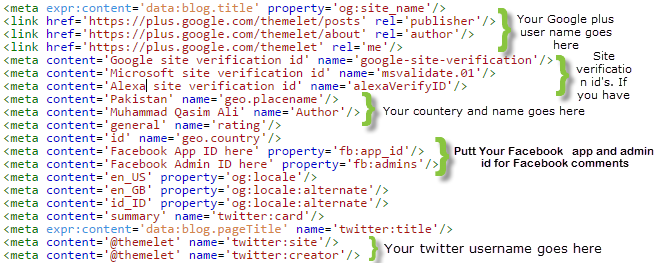
Great Post!!
ΑπάντησηΔιαγραφήThank you for this really useful and extensive post. I will keep it in mind, if I ever go for webdesign seo services. We are also in the business of Software as a Service Provider company along with various web design services.
Thanks for sharing it.
This information on meta tags is very helpful for my blog. looking forward to read more.
ΑπάντησηΔιαγραφήBest Search Engine Optimization Services