Category: Web tools >> Free online and offline PDF editors and PDF Unlocker for your home or buissnes use
01
of 07
Sejda PDF Editor
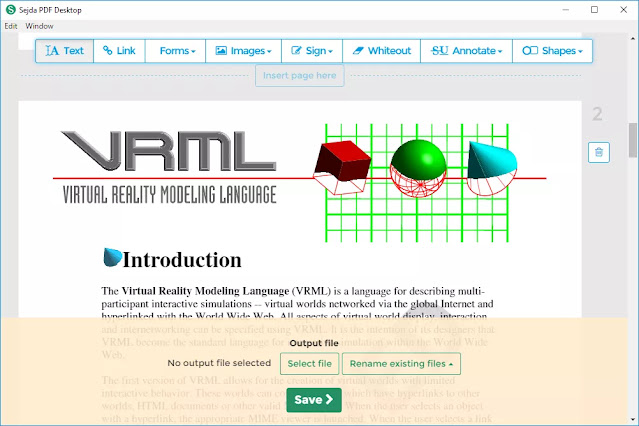
Sejda PDF Editor is one of the very few PDF editors that actually lets you edit preexisting text in the PDF without adding a watermark. Most editors only let you edit the text you add yourself, or they support text editing but then throw watermarks all over the place.
Plus, this tool can run entirely in your web browser, so it's easy to get going without having to download any programs. You can get the desktop version if you'd rather.
What We Like:
- Can edit existing text and add custom text
- Lets you load PDFs from other websites
- Supports adding hyperlinks
- Includes a signature tool
- Lets you insert blank pages into the PDF
- Can remove pages from the PDF
- Supports whiting out parts of the page
- Can insert images and shapes into the PDF
What We Don't Like:
- Can be used on only three PDFs every hour
- Limited to PDFs with fewer than 200 pages
- Doesn't edit PDFs larger than 50 MB
Works With: Windows, macOS, and Linux
There are some differences between the online and desktop versions that you should know about. For example, the desktop edition supports more font types and doesn't let you add PDFs by URL or from online storage services as the online editor does (which supports Dropbox and Google Drive).
Another neat feature is the web integration tool that lets PDF publishers provide a link for their users that they can simply click to automatically open the file in this online PDF editor.
All uploaded files are automatically deleted from Sejda after five hours.
Tip: You can use both the online and desktop versions to convert a PDF to a Word doc or a Word doc to PDF. Open the Tools section in either program to find that option.
02
of 07
Inkscape
Inkscape is an extremely popular free image viewer and editor, but it also includes PDF editing functions that most dedicated PDF editors support only in their paid editions.
What We Like:
- Can edit PDF text
- Supports manipulating graphics
- Includes lots of image-editing tools
What We Don't Like:
- The number of graphics-editing tools can be overwhelming
Works With: Windows, macOS, and Linux
Inkscape is a very capable image editing program. If you're not already familiar with programs like GIMP, Adobe Photoshop, and other image editors, however, it's probably a bit advanced for you.
In the context of PDF editing, though, you should consider Inkscape only if you want to delete or edit the images or text in the PDF. We suggest you use a different tool in this list to edit PDF forms or add shapes and then plug that PDF into Inkscape if you need to actually edit the preexisting text.
03
of 07
PDFescape Online PDF Editor
PDFescape has quite a lot of features. It's completely free so long as the PDF does not exceed 100 pages or 10 MB.
What We Like:
- Works online through your web browser
- Includes lots of tools
- Lets you add your own text and images
- Can delete and add PDF pages
What We Don't Like:
- Can't edit existing text
- Doesn't edit large PDFs
Works With: Any OS
You can't truly change text or edit images using this editor, but you can add your own text, images, links, form fields, etc.
The text tool is very customizable so that you can pick your own size, font type, color, alignment, and apply effects such as bolding, underlining, and italics.
You also can draw on the PDF, add sticky notes, strikethrough text, put white space over anything you want to disappear, and insert lines, checkmarks, arrows, ovals, circles, rectangles, and comments.
PDFescape lets you delete individual pages from the PDF, rotate pages, crop out parts of a page, reorganize the order of the pages, and add more pages from other PDFs.
You can upload your own PDF file, paste the URL to an online PDF, and make your own PDF from scratch.
When finished editing, you can download the PDF to your computer without ever having to make a user account. You need one only if you want to save your progress online without downloading the PDF.
PDFescape has an offline PDF editor, too, called PDFescape Editor, but it isn't free.
04
of 07
PDF-XChange Editor
PDF-XChange Editor offers some great tools, but not all of them are free to use. If you use a non-free feature, the PDF will save with a watermark on every page.
If you stick to just the free features, however, you can still do some editing to the file and save it back to your computer.
What We Like:
What We Don't Like:
- Many features require a license
Works With: Windows
You can load PDFs from your computer, a URL, SharePoint, Google Drive, and Dropbox. You can save the edited PDF back to your computer or any of those file storage services.
The PDF-XChange Editor program has lots of features, so it might seem overwhelming at first. All of the options and tools are simple to understand, however, and they're categorized into their own sections for easier management.
One nice feature is the ability to highlight all the form fields so that you can easily spot where you need to fill in. This is really helpful if you're editing a PDF with lots of forms, such as an application.
Although the free version puts watermarks on your edited documents, this program does let you edit existing text, add your own text to the PDF, and add or delete pages from the document.
You can download this program in portable mode to use on a flash drive or as a regular installer.
Many of the features are free, but some are not. If you use a feature that's not covered by the free version (you're told which features are not free when you use them), the saved PDF file will have a watermark attached to the corner of every page.
05
of 07
Smallpdf Online PDF Editor
This website allows you to upload a PDF, make changes to it, and then save it back to your computer all without needing to make a user account or pay for any anti-watermarking features.
What We Like:
- Is completely free
- Lets you add more text to the PDF
- Can put white space over areas you want to erase
- Supports importing shapes
- Can load and save PDFs from various sources
What We Don't Like:
- Doesn't let you edit existing text
- Only two PDFs can be edited every hour
Works With: Any OS
You can open and/or save your PDF to your Dropbox or Google Drive account, too, in addition to your computer.
You can import three shapes into a PDF with Smallpdf: a square, circle, or arrow. You can change the object's main color and line color, as well as the thickness of its edge.
Text size can be tiny, small, normal, large, or huge, but only three font types are available. You can change the color of any text you add.
When finished editing the PDF, just hit the APPLY button and then decide where you want it saved. You can also run the edited PDF through Smallpdf's PDF splitter tool if you want to extract the pages from the document.
If you edit two PDFs within an hour, you have to upgrade to Smallpdf Pro if you want to keep using the website. Or, you can wait an hour to edit another.
06
of 07
FormSwift's Free PDF Editor
FormSwift's Free PDF Editor is a very simple online PDF editor that you can use without even making a user account.
It's as simple as uploading your PDF file to the website and using the menus at the top of the page to quickly perform some basic PDF editing functions before downloading it back to your computer.
What We Like:
- Everything is free and a user account isn't necessary
- Doesn't leave a watermark
- Can erase or redact existing text and images with white or black space
- Lets you insert your own images
- Can add your own custom text to the PDF
- Circles, checkmarks, and "x" icons can be placed over any text
- Supports highlighting anything on the page
- Easy typing, drawing, and signing
What We Don't Like:
- Cannot edit existing text
- No easy-to-access undo button (but you can delete what you've done)
- Can upload PDFs only from your computer (not from other places such as Google Drive or Dropbox)
Works With: Any OS
When you're done editing the PDF, you can download the file as a PDF file, print it directly to your printer, or save the PDF as a Microsoft Word .docx document.
Note: The .pdf-to-.docx conversion didn't work for every PDF that we tried, but in those that did convert successfully, the images were formatted nicely and the text was fully editable.
Another feature offered by FormSwift at formswift.com/snap lets you quickly edit or sign PDFs from your phone by taking a picture of a document. You can then share or download the PDF when you're done. It's not perfect: Most things done through a web app are spotty. It does work, however, with a little patience.
You can upload Word documents and images to FormSwift, too, if you need to edit those instead of a PDF.
07
of 07
PDFelement Pro
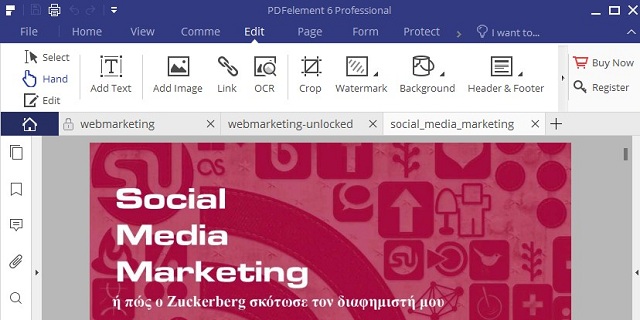
PDFelement Pro, just as the name sounds, is free but with a major limitation: It places a watermark on every page of the PDF. That being said, the watermark doesn't cover much of the page, and it's important to realize that it supports some truly great PDF editing features.
What We Like:
- Lets you edit the PDF's text directly
- Supports adding images, links, and custom watermarks
- The background of the PDF pages can be edited
- Headers and footers can be included in the PDF
- Supports combining several PDFs into one
- PDF pages can be cropped
- Supports OCR
- Can insert, extract, delete, and rotate PDF pages
- Editing embedded forms is easy
- Can password-protect the PDF
What We Don't Like:
- Free version places a watermark on the PDF
This program would be a truly free PDF editor if it weren't for the fact that the free edition will not save without first putting a watermark on every single page of the PDF.
Depending on what you'll use the PDF for, however, the features it supports might be enough for you to consider living with the watermarks.
FREE ONLINE PDF UNLOCKER:
You forget your pdf password ??? No problem: https://smallpdf.com/unlock-pdf
PDFelement Pro witout watermark cost 123.94 EUR and is a Excelent choise for Professonal use, is Easy PDF Creator It supports creating PDFs from blank documents and different types of local files as long as it can be opened on your PC. Those local files include image and Microsoft Office documents such as PowerPoint, Word, Excel and more here: https://www.apowersoft.com/pdf-editor
NEW !!! Μπορείτε να συμμετέχετε ενεργά στην ομάδα wordpress911 να κάνετε και να απαντάτε ερωτήσεις να ανεβάζετε άρθρα και video κάντε εγγραφή » Here
Links: Μορείτε να κατεβάσετε τα καλύτερα WordPress Woocommerce Templates ΕΔΩ














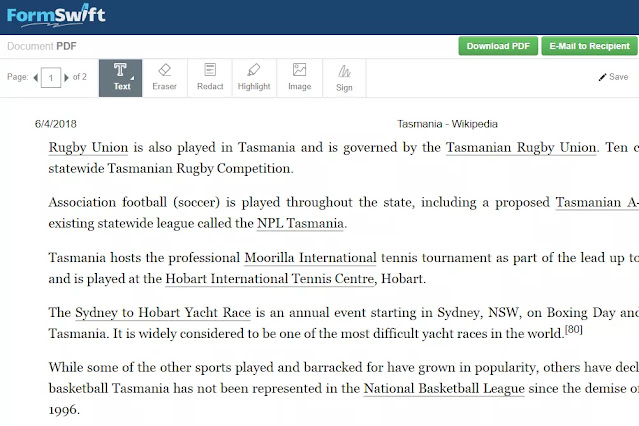
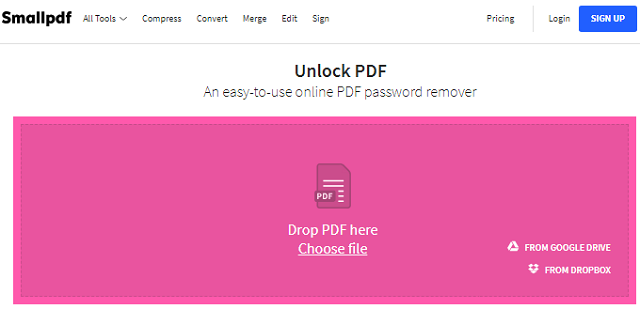
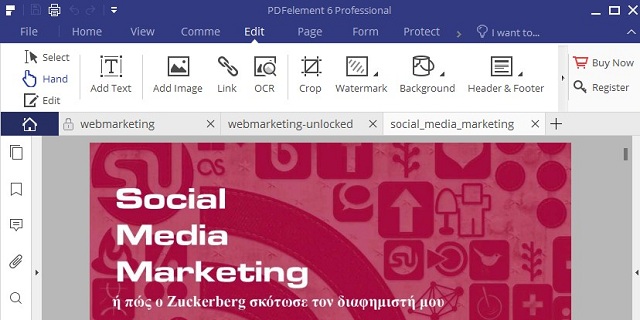
It is indeed a very good software for PDF split,encryption etc.
ΑπάντησηΔιαγραφήThis word file detail editor can be very advantageous for the organizations that do editing work in word files. word file detail editor
ΑπάντησηΔιαγραφήWow what a great blog, i really enjoyed reading this, good luck in your work. Convert PDF to PNG
ΑπάντησηΔιαγραφήI would like to thank you for the efforts you have made in writing this article. I am hoping the same best work from you in the future as well. Thanks... combinepdf.net
ΑπάντησηΔιαγραφήHi, thanks for sharing this post. Here are some of the best free content editing tools which I find very useful. Top 10 free content editing tools
ΑπάντησηΔιαγραφή